| Ventimore Ltd | ||







|
||
| HOME DOWNLOAD DOCS LICENCES ADVICE | ||
 |
||
Installation Guide1.0 IntroductionInstallation of Prometheus consist of downloading the Prometheus MSI and installed it on your machine. Go to the DOWNLOAD page and press the download button. Later versions of Windows are rightly paranoid about installing software from the web. Please be patient and follow the instructions on the rest of this page. The Prometheus is per-user installation. If you want to run Prometheus under more than one user account, you will need to install Prometheus separately for each user. Users will not be able to see each others settings or other information. 2.0 Pre-requisitesPrometheus runs on all versions of Windows including Windows XP, Windows Vista amd Windows 8. Prometheus also runs on Linux on Intel machines with Wine is installed. 3.0 Installing PrometheusPrometheus can be directly downloaded from our webserver by clicking on this link: Download Prometheus 3.1 Windows 8.xIf you are running Windows 8, you will be prompted to confirm that you want to download Prometheus.msi (see below). Click on Save. Windows 8 will save Prometheus.msi to your download directory.  Windows 8 will then warn you that Prometheus.msi could harm your computer (see below). Prometheus is not malicious software. Click on Run.  Windows 8 will warn you that it prevented an unrecognised app from running (see below). Click on More Info. 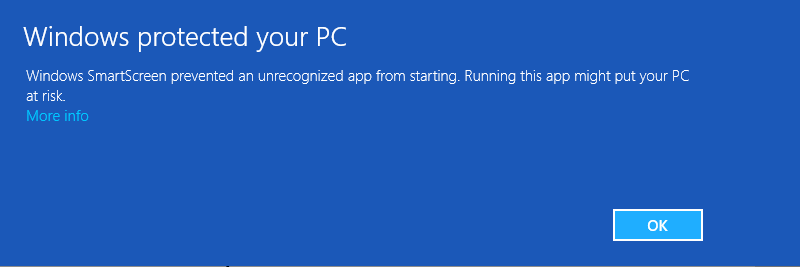 Windows 8 will now display the publisher and app name (see below). Prometheus is not currently a signed app. Click on Run Anyway. 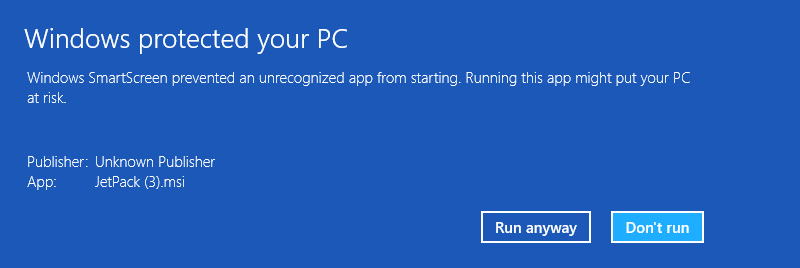 Windows 8 should then display the Prometheus installation dialog (see below). 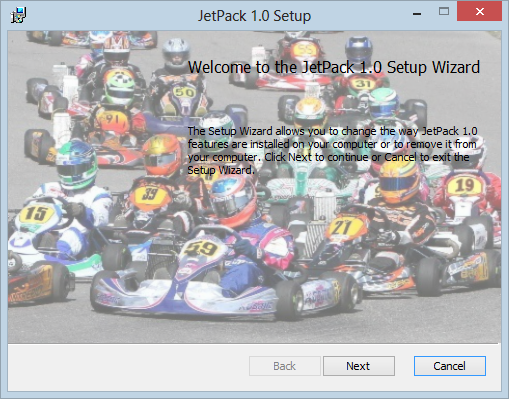
3.2 Windows 7 and EarlierIf you are running earlier versions of Windows, you will be greeted by the following dialogs (see below). 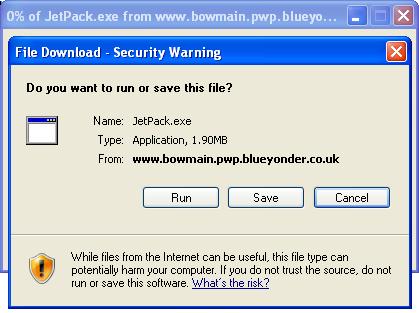 Click on "Save". The file dialog will be displayed. Choose a location to put Prometheus and click "OK" Open Explorer and find Prometheus. Right click on it - a pop-up menu will be displayed like the one shown below. Click on "Run as Administrator" (Windows 7) or on the "Run as..." option (Windows XP) 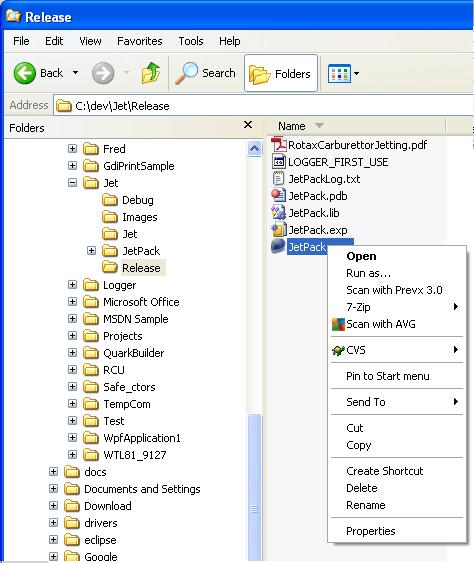 If you cannot see the "Run as Administrator" or "Run as..." option in the menu, you probably are not the computer Administrator or you are using an early version of Windows. Prometheus can be run if it has not be installed by an Administrator, however some features such as file associations will not work. Prometheus will not appear in the Start Menu. If you cannot see the "Run as Administrator" option, run Prometheus by double clicking on it. Once Prometheus is fully installed it can be launched from the start menu, or by double clicking on the application in Explorer 3.3 Terms and ConditionsYou will be asked to agree to the Terms and Conditions the first time you run the application. If you do not agree to the terms, Prometheus will close down. The terms and conditions basically say that you use the software at your own risk, and engine blow-ups are not our fault. Assuming you are willing to continue, click on "Agree". The dialog will disappear and the application will start. 4.0 Trouble ShootingIf the application does not start, start Prometheus with tracing on. To do this, create a command prompt, navigate to the folder containing Prometheus and type Prometheus -trace on the command line. 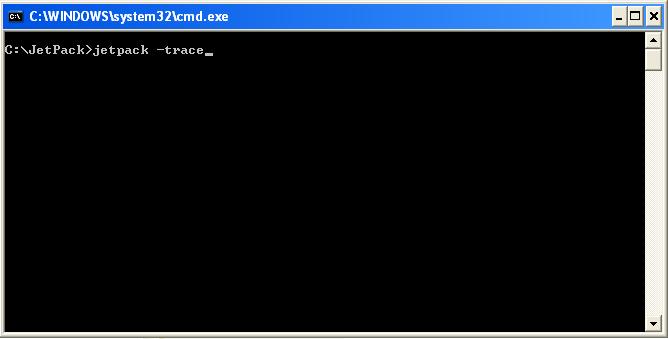 Prometheus will now produce a log file that can be used to diagnose the problem. The log file is called PrometheusLog.txt and can be in one of 3 locations:
You should be able to read the log file by double clicking on it. |
||
| Prometheus |
||